It’s Week #5 of the UX Design class I’m taking at The Starter League. Last week, we talked about tools you can use to build your best product. This week, we’re diving right into the nitty gritty of product usability analysis, site maps, and user flows. The objective is really to arm you with techniques that allow you to think through the creation of your product in a strategic, user-friendly way.
Let’s start with something called Kano Analysis.
Kano Analysis
Kano analysis is one particular product development theory that is useful when you’re figuring out exactly which features you want to build into your product. Under this model, you essentially categorize customer preferences into three different attribute categories: threshold, performance, and excitement.
- Threshold (basic) attributes: The features customers expect to be built into your product.
- Performance attributes: These features aren’t necessary, but including them will increase the customer’s use and enjoyment of your product.
- Excitement attributes: The features that customers have no idea they want yet, but would be delighted to discover as part of your product. I call this the “Steve Jobs attributes” category—no one knew better how to delight customers in ways they didn’t even know they wanted to be delighted.
Some questions you need to ask users when performing Kano Analysis:
- What do you think of the product if it includes feature X?
- What do you think of the product if it does not include feature X?
There are three valid responses for either question: “I like it,” “It doesn’t matter to me,” or “I dislike it.” Be careful, though. As with any user test, users don’t always know what they want and/or can’t accurately identify their future behavior (or even past and current behavior). It is easier to determine threshold attributes, and perhaps even performance attributes, with this model. Coming up with excitement attributes, however, takes entrepreneurial creativity and guts. Don’t be afraid to use your intuition (and also, your common sense) when sifting through user feedback.
The next thing you can do once you’ve done feature research is diagram out your site. There are a bunch of different types of site diagrams. Here are some visual examples so you can see the different ways it can look:
Hierarchical Site Map
The example above is very simple, but you get the gist. With a hierarchical site map, you organize the hierarchy of various different categories or relationships. It’s a great wat to provide mental clarity and organization for your team as you create wireframes for your site.
Site Map List
This one should look familiar to you, Apple users. You don’t necessarily have to create a hierarchical map. You could make it as simple as a list, like this one. Often times, you’ll see these site maps live on a page; they serve as an ultimate “Table of Contents” for a site. If your users are ever looking for something, they should be able to find it via a site map.
Site Process Flow
This is a basic example of a site process flow. For the two examples before this one, the diagrams are built based on categorization. Site process flow diagrams, on the other hand, are built more based on—surprise—process. Instead of thinking through the “spaces” under each major category on your site, you think about the flow of user experience on your site based on behavior (like completing a sign up form). This is useful if you want to think through site usability— how users are using it, number of steps to complete a process, amount of time it takes to acquire a user via sign up form, etc.
Card Sorting
One last tip we’ll talk about today: card sorting. Card sorting is a fascinating exercise we did in class this past week. The purpose of card sorting is to get feedback when you’re in the process of designing a navigation structure for your site for optimal functionality and utility. Here’s how it works:
- The person or team working on site navigation writes terms down on index card—one term per card.
- Then, you have a person or team that is ideally indicative of your current or future audience to put the terms inso logical groupings and finding a category name for each grouping.
- Observe and repeat testing.
- Analyze results to identify category grouping patterns.
This will give you a sense of how your users might be thinking about and searching for content on your site. A few weeks ago, I talked about a UX team project we’re working on in class: building a site to give more people an opportunity to perform random acts of kindness for strangers easily. We did the card sorting exercise in class, creating categories and then asking one of our classmates to sort the cards for us. She organized them in the way she thought most logical, and created category names based on her categorization. Here’s what it looked like:
The card sorting concept is visually and theoretically similar to the affinity modeling concept I wrote about several weeks ago. There are a number of different ways to do card sorting, but the main two ways are “open” and “closed.”
Open card sorting is when sorting participants create their own names for the categories—similar to what was done in the class example above. The main benefit of this method? It reveals how users will mentally classify the content on your site and can generate great category ideas for your team as you develop your product. However, the downside is that you’ll have a number of different categories across participants, so it may end up leaving you with scattered data points and a lack of category focus.
Closed card sorting is when you provide participants with a predetermined set of category names—each on an index card shuffled in with the sub categories. This takes away the issues you might face with open card sorting by helping you narrow the focus of your research. However, it requires that you have a keen and confident sense of what the categories should be already. If you use this method and participants are having a hard time organizing your cards with the categories you gave them, that may be an indication you need to revise your categories a bit.
No matter what method you choose, you should be able to see some common themes emerge as you engage in card sorting research.
Some basic rules of thumb to keep in mind as you’re card sorting:
- 40-60 is often a good range for card sorting. You want enough cards to bear useful research results, but not so much that you overwhelm the participants with too many options.
- Avoid term jargon. Make the terms as easy as possible for the users to understand.
- Keep the cards simple—avoid adding more than one term to a card; that could change the reliability of the categorization results entirely.
I hope these examples and techniques are useful as you build out your product in the most user-friendly way possible.
I’m about halfway through my UX design class at The Starter League, and I’m blown away by how much I’m learning so far. It’s also more intense than I ever imagined it would be. I’m beginning to see UX failures and successes every time I visit a new site—which is a blessing and a curse. While the tips and techniques have been useful to learn, nothing can substitute for the experience of testing the principles out with a group of students who are eager to learn about the same thing. Those team-centered conversations about UX have been perhaps the most valuable part of the experience so far.
So, if you’re interested in learning more about UX design, I’d encourage you to take a class at the Starter League, or even join a meetup group if you don’t have the bandwidth or resources to take a formal class.
I promise you, the way you look at website design will never be the same again.
Until next week!
Note: If you just started following along now, you can catch up on what I’ve learned so far about UX design: